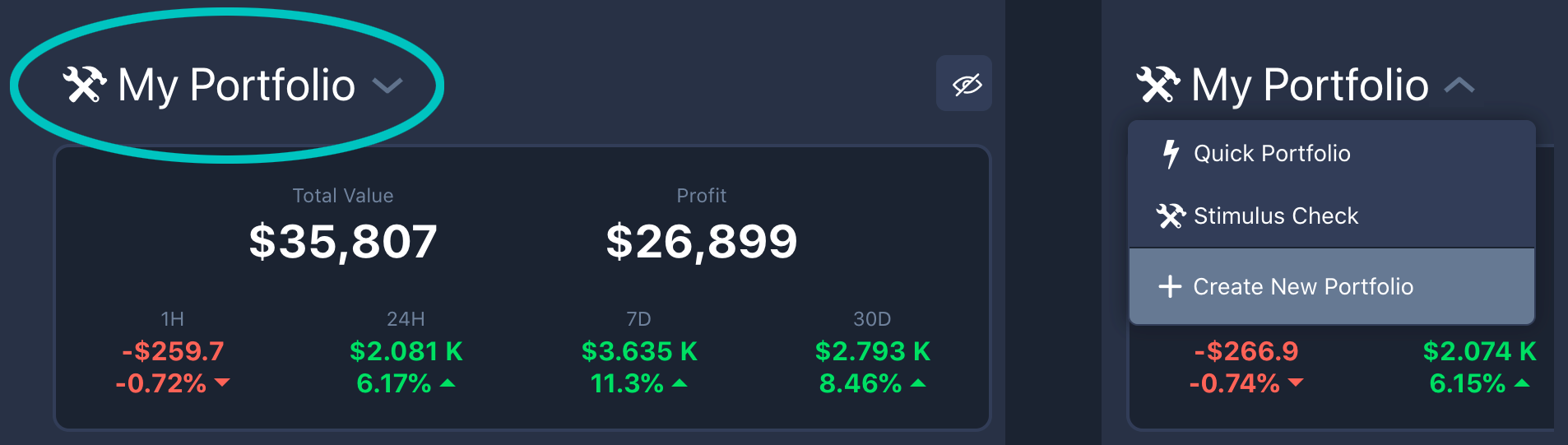Transaction Types
Before creating an Advanced Portfolio we have to first understand the different transactions that are available. There are six types of transactions, broken down into three groups:
Deposit and Withdraw Transactions
Use these transactions to add and remove coins to and from your portfolio. Deposit transactions should be used to track your investments, while Withdraw transactions should be used when cashing out gains. When you create a new Advanced Portfolio, you will be prompted to enter your initial holdings. The currencies you enter here will serve as your first deposit transactions, but you can always add more later.
Buy and Sell Transactions
These transactions should be used for all trades. Buy and Sell transactions will deduct the currency you sold from your portfolio and add to the currency you purchased. In addition to quantity and market rate, you may also include an optional fee that will be deducted. Fees can either be fixed (such as 2.50 USD) or a percentage (such as 0.5%).
Reward Transactions
Use these transactions any time you receive coins for free. For each Reward transaction, you may enter a source. This can be as specific as "Uniswap Airdrop" or as general as "Staking". These transactions are similar to Deposit transactions with one major distinction. That is, while Deposit transactions are counted as investments, these transactions are counted as pure profit.
It helps to imagine these transactions directly reflecting your activity on an exchange. First, you deposit funds onto the exchange of your choice. Next, you use these funds to buy another coin. Then once you have enough to buy that lambo, you withdraw funds to make the purchase.
There are two ways to record your Buy and Sell transactions - Rate and Quantity. Unless you're an experienced trader and know exactly how these rates are calculated, it is recommeneded that you select Quantity.
Using Quantity
When Quantity is selected, you enter the number of coins you sold and the number of coins you received from a trade. Our system will then automatically calculate the market rate for you.
Using Rate
When Rate is selected, you enter the quantity of coins either purchased or sold (depending on whether this is a Buy or Sell transaction), and the market rate of the trade. The market rate is the price ratio of the base currency (the first in the pair) to the quote currency (the last in the pair). That is to say, the market rate is the number of quote coins needed to equal one base coin. You can follow this simple formula to help visualize their relationship:
Base Quantity
x
Rate
=
Quote Quantity
Total Profit Calculations
Advanced Portfolios calculate profit by taking the current value of your portfolio and subtracting your initial investment. In other words, profit is your portfolio value minus the sum of all deposit transactions. Note that tokens that have been withdrawn from your portfolio will no longer be factored into your profit, and rewards are counted as pure profit.
Profit
=
Total Value
—
Σ
Deposits
Individual Profit Calculations
Advanced Portfolios can also track the individual profits and losses of each token you hold. Click the Profit button above the Holdings table to bring up your profit manager. The are three columns you can toggle from this menu - Average Buy, Unrealized Profit, and Total Profit.
Avg Buy
This is the cost basis for the tokens you currently hold. Once tokens are sold, the prices you paid for them are no longer considered when calculating this value. You may select one of the following alogrithms to customize which tokens are sold off first.
FIFO - First In First Out
Using this method, the first tokens you purchased (according to the dates in your transactions), are the first to be sold. This is the most common approach and the most widely accepted internationally.
FILO - First In Last Out
This technique is the exact opposite of FIFO - the first tokens you purchased are the last to be sold.
HIFO - Highest In First Out
Finally, using this option will sell off the most expensive tokens you purchased first. This method typically leads to the highest unrealized profits but the lowest taxes.
Unrealized Profit
These are your current profits, omitting any tokens that have already been sold. This field is calculated by taking your current holdings and subtracting the Avg Buy value previously explained.
Total Profit
This is the lifetime profit of all the tokens you have traded in this portfolio. This value represents the sum of your realized and unrealized profit.
Fees
When creating Buy and Sell transactions you can choose to include an optional fee. Fees are applied in addition to the inputs above. After selecting a fee, the calculated base and quote quantities (after the fee is applied) will be displayed beneath. Not all exchanges handle fees the same way, so we give you the ability to select both fee type (either a percentage or a fixed rate) in addition to a fee currency. This allows you to deduct the fees from either the currency being purchased or the currency being sold.
Since Trade Column
Directly to the right of the Price column in the Transactions Table is a column titled Since Trade. This column shows the difference between the market rate you logged in this transaction and the current rate of the market pair. Note that in this column the values will be colored 🟢green if the transaction was beneficial to you, and 🔴red if it was detrimental. For example, if you sold 1 BTC and the price has since dropped by 20% (not a bear, just an example!) this column will show 🟢20%▼. The same goes for Withdraw transactions.
Still a little confused? Hit us up
in the chat
and we'll be happy to help!